Ryobi ES3000 Manuel d'utilisateur Page 6
- Page / 9
- Table des matières
- MARQUE LIVRES
Noté. / 5. Basé sur avis des utilisateurs


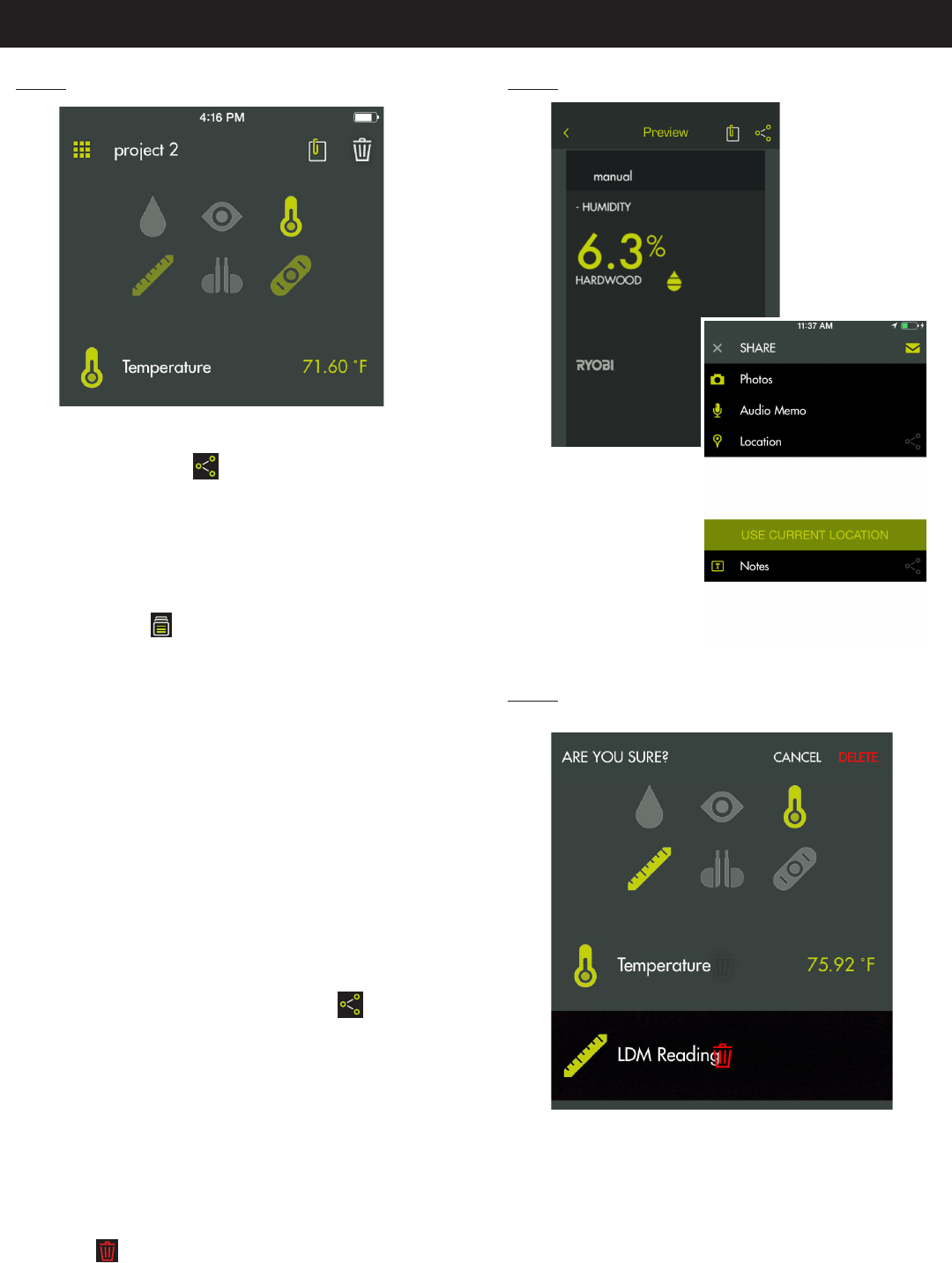
6 – English
SHARING NOTES
Select the share icon .
Select the share icon on each piece of data you wish to
share.
Select the share method.
PROJECT FOLDER SUMMARY
See Figure 4.
The file cabinet may be accessed from the RYOBI
™
Phone Works
™
home screen or from any app segment.
Accessing the file cabinet from the home screen will dis-
play all projects and icons representing the app segments
used for each project.
PROJECT SUMMARY
See Figure 5.
Accessing the file cabinet from within a project will display
the app segments containing photos or data.
Tap an icon to select or deselect an app segment within a
project. When an app segment is selected, stored items
will be visible.
Tap a stored item to preview its details.
SHARING PROJECTS
See Figure 6.
To share the picture, tap the share icon ( ) to the right
of Preview. A blank email opens with the image attached.
Tap Cancel to save the email as a draft or delete the draft.
Sending the email returns you to the Preview screen.
To exit preview, tap the arrow to the left of Preview.
DELETING PROJECTS
See Figure 7.
To delete a project view, tap the trash can icon. Tap the
project view(s) you wish to delete. A red trash can ap-
pears next to each item you have selected to delete. Tap
DELETE . Tap delete again to remove the item.
OPERATION
Fig. 5
App images may vary.
Fig. 6
Fig. 7
To delete an entire project across multiple devices, return
to the RYOBI
™
Phone Works
™
home screen. Select the
file cabinet icon and then select the project you wish to
delete. Swipe to reveal the DELETE option and select
DELETE.
 (16 pages)
(16 pages)









Commentaires sur ces manuels